Managing Windows languages and language packs on Windows 10 and Server 2016 can be a bit of a daunting task. This article aims to clarify most issues.
| Important: as of Windows 10 version 1809, Microsoft changed the way to manage the installation of language packs. Please see Patrick van den Born’s article WVD and VDI automation: Change in language pack installation on Windows 10 1809 and higher for more information. |
| Change Log 01.09.2018: added information on Features on Demand (languages for handwriting, speech, etc.). 27.12.2018: small error correction in the installation directory of language packs (I wrote %SystemDrive% instead of %SystemRoot%). Added clarification that changing the language for Windows Apps, Edge, and Internet Explorer concerns the language displayed within the application and not the language of the application itself. |
An introduction to language packs
A language pack allows you to display Windows in a different language besides English. All windows and menus are displayed in your local language.
This is not the same as configuring local settings such as keyboard layout, date, time, and number formatting. You can configure these locale settings without changing the Windows language. See also some of my other articles:
- Configuring Regional Settings and Windows locales with Group Policy
- Configuring the time zone and code page with Group Policy
As far as I can tell, language packs are available for all editions of Windows 10 and Windows Server 2016. To help you reduce the size of your image, language packs in Windows 10 are split into the following language components and Features On Demand:
- Language (interface) pack
- UI Text (this includes language packs, language interface packs, and WinPE language packs which are all available in one download source)
- Features on Demand (additional language packs)
- Basic (spell check, typing)
- Fonts
- Handwriting (for devices with pen inputs)
- Optical character recognition
- Text-to-speech (required for Cortana)
- Speech (required for Cortana)
- Retail Demo experience
Reference: Language Packs in Windows 10 (microsoft.com)
A language (interface) pack, named UI Text in the above list, changes the display language for the following components:
- The operating system (all text in windows and menus)
- Windows apps and Windows Store
- Internet Explorer
- Edge (applies to Windows 10 only since Windows Server has no Edge)
- WinPE (included in the same download source, but has to be used in a WinPE image)
Additional language packs, the so-called Features on Demand, are available for example for spelling, handwriting and speech recognition (Cortana), and more. These have to be downloaded separately and are available for Windows 10 only. They are NOT included within the source files of a language pack. More details are provided later on in this section.
Besides language packs for the operating system, Microsoft offers language packs for applications such as Microsoft Office. These have to be downloaded separately. The availability of language packs for third-party software depends on the vendor. Acrobat Reader for example supports more than 30 languages. These are not within the scope of this article. In this article, I only deal with language packs and the Features on Demand.
Please be aware that the list of available languages can differ for individual components. For example, the available language packs for Windows and Office do not have to match. The same goes for third-party software. When planning your language strategy you should count on the fact that you will not find all languages for all products.
By default, when you add a language in Windows, only the keyboard layout is added. The actual Windows display language (the language (interface) pack) has to be downloaded separately. The same goes for additional language packs for handwriting, speech, and so forth.
Take a look at the following screenshot. For English and German, the Windows display languages are available (English is currently enabled). For French, however, only the keyboard layout is available, not the Windows display language.
| Note: the screenshot above was taken from a Windows Server 2016 version 1607 machine. In Windows 10 version 1803, the menu and windows to manage languages look completely different (see the section Change the display language manually (Windows 10) for more information and screenshots). |
Microsoft separates between a language pack (LP) and a language interface pack (LIP). As per Microsoft, a LIP is a “high-quality, localized “skin” for emerging or minority language markets. […] A LIP provides the desktop user with an approximately 80% localized user experience by translating a reduced set of user interface (UI) elements. A LIP […] has a dependency on a base language pack of Windows.
The difference between an LP and a LIP is “the level of localization in comparison to language pack (LP) packages: LIP packages provide the desktop user with the most frequently accessed user interface and basic user assistance support (help files). In addition, a LIP is installed as a language add-on on top of an existing LP with base language dependency (Catalan LIP can only be installed on top of the Spanish or French LP, Welsh LIP can only be installed on top of the English LP). In addition, once a LIP is installed, switching the user interface between the LIP language and the LP base language is possible for users on all versions of Windows.
Also, as per Microsoft, Windows Server and Windows 10 language packs are not interchangeable. Windows Server language packs cannot be used on Windows 10, and Windows 10 language packs cannot be used on Windows Server.
In total, there are 38 language packs available for Windows 10 and Windows Server 2016. In comparison, for Windows Server 2012 R2, only 18 language packs are available.
In total, there are 72 language interface packs (LIPs) available for Windows 10. LIPs are not supported on Windows Server. So keep this in mind when you have both notebooks/desktops and for example Microsoft Remote Desktop Services or Citrix Virtual Apps and Desktops (previously known as XenApp or XenDesktop) in your organization. You may not be able to install the same languages on all your workers!
A language pack is installed in the directory %SystemRoot%\System32\%Language-ID%, so for example C:\Windows\System32\es-ES. The size of a language pack is about 50 MB. In case you want to install all 38 language packs, you increase the size of your image by about 2 GB. Language interface packs only use up around 10 MB of space. Features on Demand are between 5 and 70 MB in size. Most of them are around 10 to 20 MB though.
For a complete list of available LPs and LIPs for Windows Server 2012 R2, Windows 10, and Windows Server 2016 see the Microsoft article Available Language Packs for Windows.
How to obtain a language pack
There are four ways to get a language (interface) pack and the Features on Demand:
- For offline use:
- OEMs and system builders with Microsoft Software License Terms can download language packs and LIPs from the Microsoft OEM site or the OEM Partner Center.
- IT professionals can download language packs from the Microsoft Volume Licensing Site.
- IT professionals can download language packs from Visual Studio Subscriptions (previously MSDN).
- Manually:
- After Windows is installed, end users can download and install additional language packs in Settings > Time & language > Region and language > Add a language (under Options).
Reference: Where to get language packs and LIPs (microsoft.com)
IT professionals require the offline installation sources to be able to deploy the language packs using the software deployment tool of their choice (e.g. MDT, SCCM, Citrix App Layering). To download the language packs I used my Visual Studio Subscription (MSDN). Select one of the links below for more details:
- Windows Server 2016 Language Pack
- Windows 10 version 1803 Language Pack
- Windows 10 version 1803 Features on Demand
Windows Server 2016 Language Pack
The download for Windows Server 2016 Language Pack is a single ISO file (about 2,6 GB in size) that contains all 38 languages. On the Microsoft Volume License Site or on the Microsoft Visual Studio Subscription website, search for language pack and you will find all language packs for all supported operating systems.
To extract the ISO file, use your favorite file archiving tool (e.g. 7-ZIP).
The ISO file for Windows Server 2016 contains two root folders:
- langpacks
- Windows Preinstallation Environment
The folder langpacks contains the language packs that need to be installed on Windows. The language files in the folder Windows Preinstallation Environment are used to localize your WinPE image. Within the folder langpacks, each language has its own subfolder.
These subfolders contain the source files we need for the unattended installation (deployment) of the language packs. The file name for each language pack is:
x64fre_Server_%language%_lp.cab
For example x64fre_Server_de-de_lp.cab
| Note: for past operating systems the name of a language pack file was lp.cab. This name is no longer used for Windows 10 and Windows Server 2016, except for the WinPE language packs. |
Windows 10 version 1803 Language Pack
The language pack for Windows 10 is also a single ISO file, but much larger (more than 7 GB) compared to the one for Windows Server 2016. The reason for this is that the download for Windows 10 includes more source files. Besides the 38 language packs (LPs) also included in the ISO file for Windows Server 2016, the Windows 10 ISO file also includes 72 language interface packs (LIPs) and includes both 32-bit and 64-bit source files.
On the Microsoft Volume License Site or the Microsoft Visual Studio Subscription website, search for language pack and you will find all language packs for all supported operating systems.
To extract the ISO file, use your favorite file archiving tool (e.g. 7-ZIP).
The folder structure for the Windows 10 language packs is slightly different compared to the one for Windows Server 2016:
- arm64
- Windows Preinstallation Environment
- x64
- x86
Each architecture has its own langpacks folder containing both the language packs and language interface packs. The file name for each language pack is:
Microsoft-Windows-Client-Language-Pack_%architecture%_%language%.cab
For example Microsoft-Windows-Client-Language-Pack_x64_de-de.cab
The file name for each language interface pack is:
Microsoft-Windows-Client-Language-Interface-Pack_%architecture%_%language%.cab
For example Microsoft-Windows-Client-Language-Interface-Pack_x64_ca-es.cab
| Note: for past operating systems the name of a language pack file was lp.cab. This name is no longer used for Windows 10 and Windows Server 2016, except for the WinPE language packs. |
Windows 10 version 1803 Features on Demand
The Features on Demand consists of two ISO files (between 3,5 and 4,5 GB in size). You can download either the 32-bit or 64-bit source files. For each version of Windows 10, the download consists of two parts (one ISO file per part). The languages for handwriting, speech, etc. are included in Part 1.
On the Microsoft Volume License Site or the Microsoft Visual Studio Subscription website, search for features on demand and you will find the available downloads for all Windows 10 versions.
To obtain the language files you only need to download Part 1.
To extract the ISO file, use your favorite file archiving tool (e.g. 7-ZIP).
Within the folder structure, you find multiple CAB files that represent a Feature on Demand. The name of the CAB files that contain language-specific features starts with Microsoft-Windows-LanguageFeatures. The following categories exist:
- Microsoft-Windows-LanguageFeatures-Basic…..cab
- Microsoft-Windows-LanguageFeatures-Fonts…..cab
- Microsoft-Windows-LanguageFeatures-Handwriting…..cab
- Microsoft-Windows-LanguageFeatures-OCR…..cab
- Microsoft-Windows-LanguageFeatures-Speech…..cab
- Microsoft-Windows-LanguageFeatures-TextToSpeech…..cab
Select the feature(s) in the language(s) that you require. The next section explains how to install (add) a language pack to the operating system.
Adding a language pack to Windows
There are a couple of different ways to install a language (interface) pack:
- You can add a language pack to Windows by using the DISM / Add-WindowsPackage tool. Add-WindowsPackage is the PowerShell equivalent of the DISM executable. How to use DISM / Add-WindowsPackage is described in detail in this article. Just keep on reading. I also recommend you check out the following Microsoft articles on this matter:
- To deploy a multilingual version of Windows by using Windows Setup (for example, a corporate image Windows DVD or a set of images available on a corporate network), you can add language resources to the installation program. See Add Multilingual Support to a Windows Distribution. For corporate or network-based deployments, you may also need to update the Windows Preinstallation Environment (Windows PE) that users see when they choose how and where to install Windows to their PC. For more information, see WinPE: Mount and Customize.
- After Windows is installed, end users can download and install additional language packs and LIPs from the Language Control Panel. For more information, see one of the following sections in this article:
Reference: Section Add languages to Windows in the article Language Packs (microsoft.com)
My preferred silent installation method is to use DISM or the PowerShell equivalent Add-WindowsPackage (used in the installation script below).
The basic DISM command to install a language pack is:
dism.exe /online /add-package /packagepath:”C:\LP\de-de\x64fre_Server_de-de_lp.cab” /quiet /norestart /logpath:”C:\Logs\MUI-de-de.log”
Also Features on Demand can be installed like that. Take for example the German handwriting package:
dism.exe /online /add-package /packagepath:”C:\LP\de-de\Microsoft-Windows-LanguageFeatures-Handwriting-de-de-Package~31bf3856ad364e35~amd64~~.cab” /quiet /norestart /logpath:”C:\Logs\MUI-de-de_Handwriting.log”
| Note: the parameter /online refers to the currently active Windows machine, as opposed to “slipstreaming” source files in an offline Windows image file (WIM). The term “online” has nothing to do with being online on the Internet. |
On operating systems from Windows 8.1/Windows Server 2012 R2 and newer with PowerShell 5.0 and higher installed, the cmdlet Add-WindowsPackage can be used instead of using DISM.exe:
Add-WindowsPackage -Online -PackagePath “C:\LP\de-de\x64fre_Server_de-de_lp.cab” -LogPath “C:\Logs\MUI-de-de.log” -NoRestart
Please be aware that both DISM and the PowerShell equivalent Add-WindowsPackage always generate a log file. If you do not specify a custom log file and log file location, the default log path C:\Windows\Logs\DISM is used.
In the following section, Complete Installation Script, you find a custom PowerShell script to install language packs including logging and error handling.
Complete installation script
The script below installs the Windows language pack using my installation template, which includes detailed logging and error handling. Also, the functions used in the scripts require my PowerShell Functions Library to be present on the local system. This means that before you can use the script, you need to copy the PowerShell module file DS_PowerShell_Function_Library.psm1 to the local system first.
In order to use this script, please follow these steps:
- Create an installation directory on the local computer or on a file share (UNC path). For example C:\Temp\Microsoft\Language Pack Spanish.
- Create a subdirectory called Files.
- Download the language pack to the folder Files in the installation directory. Include the subfolder for the language pack. The structure should be Files\%LanguagePackDir%, for example, Files\es-es. The CAB file, in this case for the Spanish language, is located in the directory es-es.
- Download and copy the PowerShell module file DS_PowerShell_Function_Library.psm1 to a directory on your local system.
- Copy the complete PowerShell script below to a new PS1 file (e.g. Install_Microsoft_Windows_MUI_Spanish.ps1) and add this file to the root of the installation directory (not in the subdirectory Files).
- Optional: modify the location of the log directory and log file name in lines 43 and 44.
- Enter the correct path to the PowerShell module file in line 60.
- Modify the file name in line 70. In case you want to use a different directory name instead of Files, change it in line 71.
- Execute the PowerShell script as follows:
powershell.exe -executionpolicy bypass -file “C:\Temp\Microsoft\Language Pack Spanish\Install_Microsoft_Windows_MUI_Spanish.ps1”
|
1 2 3 4 5 6 7 8 9 10 11 12 13 14 15 16 17 18 19 20 21 22 23 24 25 26 27 28 29 30 31 32 33 34 35 36 37 38 39 40 41 42 43 44 45 46 47 48 49 50 51 52 53 54 55 56 57 58 59 60 61 62 63 64 65 66 67 68 69 70 71 72 73 74 75 76 77 78 79 80 81 82 83 84 85 86 87 88 89 90 91 92 93 94 95 96 97 98 99 |
#========================================================================== # # Install a Microsoft Language Pack # # AUTHOR: Dennis Span # DATE : 27.08.2018 # # COMMENT: This script installs a Microsoft language pack (MUI) on the local machine # # Note: see the article 'https://dennisspan.com/powershell-scripting-template-for-sccm-packages/' for a detailed description how to use this template # # Note: for an overview of all functions in the PowerShell function library 'DS_PowerShell_Function_Library.psm1' see: # -Windows functions: https://dennisspan.com/powershell-function-library/powershell-functions-for-windows/ # -Citrix functions: https://dennisspan.com/powershell-function-library/powershell-functions-for-citrix/ # # Change log: # ----------- # <DATE> <NAME>: <CHANGE DESCRIPTION> #========================================================================== # Get the script parameters if there are any param ( # The only parameter which is really required is 'Uninstall' # If no parameters are present or if the parameter is not # 'uninstall', an installation process is triggered [string]$Installationtype ) # define Error handling # note: do not change these values $global:ErrorActionPreference = "Stop" if($verbose){ $global:VerbosePreference = "Continue" } ############################ # Preparation # ############################ # Disable File Security $env:SEE_MASK_NOZONECHECKS = 1 # Custom variables [edit] $BaseLogDir = "C:\Logs" # [edit] add the location of your log directory here $PackageName = "Microsoft Language Pack Spanish" # [edit] enter the display name of the software (e.g. 'Microsoft Language Pack Spanish' or 'Microsoft MUI German') # Global variables $StartDir = $PSScriptRoot # the directory path of the script currently being executed if (!($Installationtype -eq "Uninstall")) { $Installationtype = "Install" } $LogDir = (Join-Path $BaseLogDir $PackageName).Replace(" ","_") $LogFileName = "$($Installationtype)_$($PackageName).log" $LogFile = Join-path $LogDir $LogFileName # Create the log directory if it does not exist if (!(Test-Path $LogDir)) { New-Item -Path $LogDir -ItemType directory | Out-Null } # Create new log file (overwrite existing one) New-Item $LogFile -ItemType "file" -force | Out-Null # Import the Dennis Span PowerShell Function Library Import-Module "C:\Scripts\DS_PowerShell_Function_Library.psm1" DS_WriteLog "I" "START SCRIPT - $Installationtype $PackageName" $LogFile DS_WriteLog "-" "" $LogFile ############################ # Installation # ############################ # Set variables $FileName = "x64fre_Server_es-es_lp.cab" # [edit] enter the name of the installation file (e.g. 'x64fre_Server_de-de_lp.cab') $FileSubfolder = "Files" # [edit] enter the name of the subfolder which contains the installation file # Install the language pack (using the log file defined in the variable $LogFile) $Language = $FileName.Substring(14,5) # Retrieve the language code from the Windows Language Pack file name (e.g. 'de-de' for Germany/German) $FileSubfolder = "Files\$($Language)" # Add the name of the language folder (e.g. 'es-es' or 'de-de') to the file subfolder path (the result will be something like 'Files\es-es' or 'Files\de-de') $FullPath = Join-Path $StartDir $FileSubfolder # Concatenate the two directories $StartDir and $InstallFileFolder $FileFullPath = Join-Path $FullPath $FileName # Concatenate the two directories $StartDir and $InstallFileFolder $LogFileMUI = Join-Path $LogDir "DISM_Log_LanguagePack_$($Language.ToUpper()).log" DS_WriteLog "I" "Install the Windows Language Pack $($Language.ToUpper())" $LogFile DS_WriteLog "I" "-File full path: $($FileFullPath)" $LogFile DS_WriteLog "I" "-DISM log file: $($LogFileMUI)" $LogFile Try { DS_WriteLog "I" "-Command: Add-WindowsPackage -Online -PackagePath ""$FileFullPath"" -LogPath ""$LogFileMUI"" -NoRestart" $LogFile Add-WindowsPackage -Online -PackagePath $FileFullPath -LogPath $LogFileMUI -NoRestart DS_WriteLog "S" "The language pack $($Language.ToUpper()) was installed successfully" $LogFile } Catch { DS_WriteLog "E" "Failed to install the language pack $($Language.ToUpper())" $LogFile Exit 1 } ############################ # Finalize # ############################ # Enable File Security Remove-Item env:\SEE_MASK_NOZONECHECKS DS_WriteLog "-" "" $LogFile DS_WriteLog "I" "End of script" $LogFile |
If you want to go one step further and create an SCCM package as well, please follow the step-by-step explanation in the article Deep dive creating SCCM packages for Citrix.
How to change the Windows display language
The Windows display language is configured per user, not per machine. There are a couple of methods to change the display language. You can choose one of the following options:
- Change the display language manually (Windows Server 2016)
- Change the display language manually (Windows 10)
- Change the display language using Microsoft Group Policy
- Change the display language using a Group Policy Preference item
Most methods apply to both Windows 10 and Windows Server 2016 unless stated otherwise.
Change the display language manually (Windows Server 2016)
| Note: in an enterprise environment, I strongly recommend installing the required language packs unattended during the initial installation. This goes for both client and server operating systems. |
To manually change the Windows display language on a machine with Windows Server 2016 version 1607, go to Control Panel \ Language. In the menu, the entry Add a language adds the keyboard layout for a particular language. Under Options, you can enable the Windows display language if it has been installed.
Change the display language manually (Windows 10)
In Windows 10 version 1803, changing languages is handled differently. Go to Settings \ Time & Language.
On the left side select Region & Language.
In this window, you can add a language. After adding a language, Windows checks if there is a language pack available for it. In case a language pack is found, you have the option to download and install it. Click the Options button.
Select the Download button beneath the language options to start the download.
After installing the language pack, Windows will automatically install it.
After installing the language pack, a new popup box is available where you can select the preferred Windows display language. As mentioned before, this is for the current user only.
After changing the Windows display language you have to sign out (and sign in again) for the changes to apply.
Change the display language using Microsoft Group Policy
The Windows display language for a specific user or group can be forced by enabling the Group Policy setting Restricts the UI language Windows should use for the selected user in the Group Policy User Configuration \ Policies \ Administrative Templates \ Control Panel \ Regional and Language Options.
It is important to be aware that this setting prevents a user from selecting a different display language, even if more languages are installed on the local system. In case you want to be less restrictive towards your users, use a Group Policy Preference item instead of a Group Policy item. How to use a Group Policy Preference item is explained in the section below.
Change the display language using a Group Policy Preference item
In case you want users to be able to change their Windows display language, you cannot use a Group Policy setting. As mentioned in the previous paragraph, configuring a Group Policy setting to define the user’s display language results in the user not being able to change the Windows language. The solution is to use a Group Policy Preference item instead.
The preferred Windows display language is stored in the registry value PreferredUILanguages in the registry key HKEY_CURRENT_USER\Control Panel\Desktop. The value PreferredUILanguagesPending is only used to store the language that will be active at the next logon in case the user changed it manually and did not sign out yet.
Changing the language in this multi-string registry value accomplishes the same result as when changing the language manually using the GUI. Of course, for everything to work the language pack has to already be installed on the local system.
This solution applies to both Windows 10 and Windows Server 2016 (and higher).
Using a Group Policy Preference registry item allows an administrator to configure the preferred Windows display language while still allowing a user to change the language manually.
Configuring the option “run one time” ensures that the preference item is not enforced at the next logon.
Applying the preference item only once ensures that the display language is never overwritten should the user decide to change it.
Using Item-level Targeting (ILT) you can assign preferred Windows languages to different users based on several criteria (see the section Configuring regional settings using Group Policy in my article Configure Regional Settings and Windows locales with Group Policy for an example of how to use ILT).
Using a logon script
As explained in the previous paragraph, the setting to configure the Windows display language is a registry value. Therefore, it is possible to use a logon script to configure this setting.
In case you use a PowerShell script I invite you to use my PowerShell Function Library. You can configure the registry value using the function DS_SetRegistryValue.
To prevent a user from having to sign out to apply the language settings, make sure to run your logon script synchronously. This means that your logon script needs to run before the user’s desktop is started (so before the initial explorer.exe process is started). Enable the Group Policy item Run logon scripts synchronously in the Group Policy Computer or User Configuration \ Policies \ Administrative Templates \ System \ Scripts.
How to change the display language for Windows Apps and Store, Edge, and Internet Explorer
As stated in the introduction of this article, the Windows display language is applied to all Windows components including Windows Apps and Store, Edge, and Internet Explorer. However, it is possible to use a different language for the Windows Apps and Store, Edge, and Internet Explorer.
This is possible by changing the order of the languages. You can choose one of the following options:
Most methods apply to both Windows 10 and Windows Server 2016 unless stated otherwise.
Manually (Windows Server 2016)
To manually change the Windows display language for Windows Apps and Store, Edge, and Internet Explorer, on a machine with Windows Server 2016 version 1607 installed, go to Control Panel \ Language. In the menu, move the preferred language to the top of the list.
Manually (Windows 10)
In Windows 10 version 1803, changing languages is handled differently. Go to Settings \ Time & Language \ Region and Language. Use the arrows to move the preferred language for Windows Apps and Store, Edge, and Internet Explorer to the top of the list.
It is also possible to change the display language for Windows Apps and Store, Edge, and Internet Explorer from within Internet Explorer. Go to Internet Options and on the tab General go to Languages.
In the window Language Preference, click on the button Set Language Preferences.
This will lead you to the Region and Language settings page.
| Note: those of you who have experience with older operating systems will quickly realize that Microsoft made some significant changes concerning the language configuration in Internet Explorer. |
Group Policy Preference
As far as I am aware, no Group Policy setting exists to configure the display language for Windows Apps and Store, Edge, and Internet Explorer. But don’t worry; you can use a Group Policy Preference instead.
The preferred Windows display language for Windows Apps and Store, Edge, and Internet Explorer is stored in the registry value Languages in the registry key HKEY_CURRENT_USER\Control Panel\International\User Profile.
Changing the order of languages in this multi-string registry value accomplishes the same result as when changing the order using the GUI.
This solution applies to both Windows 10 and Windows Server 2016 (and higher).
See the section Change the display language using a Group Policy Preference item in this article for more information on how to configure a preference item.
Using a logon script
As explained in the previous paragraph, the setting to configure the display language for Windows Apps and Store, Edge, and Internet Explorer is a registry value. Therefore, it is possible to use a logon script to configure this setting.
In case you use a PowerShell script I invite you to use my PowerShell Function Library. You can configure the registry value using the function DS_SetRegistryValue.
To prevent a user from having to sign out to apply the language settings, make sure to run your logon script synchronously. This means that your logon script needs to run before the user’s desktop is started (so before the initial explorer.exe process is started). To accomplish this, enable the Group Policy item Run logon scripts synchronously in the Group Policy Computer or User Configuration \ Policies \ Administrative Templates \ System \ Scripts.
How to prevent users from changing language settings
By configuring the Windows display language using a Group Policy, you prevent a user from changing the language, at least until the next Group Policy refresh cycle (this will likely be every 30 to 90 minutes in most organizations).
In case this is not enough and you want to prevent users from changing language settings in any of the menus, the following policies are available:
- User Configuration \ Policies \ Administrative Templates \ Control Panel \ Regional and Language Options
Setting: Hide the select language group options - User Configuration \ Policies \ Administrative Templates \ Windows Components \ Internet Explorer \ Internet Control Panel
Setting: Disable the general page - User Configuration \ Policies \ Administrative Templates \ Windows Components \ Internet Explorer
Setting: Disable changing language setting
Please be aware that configuring the above settings does not prevent the user from changing these settings programmatically or by using tools such as regedit.exe. After all, language settings are user-specific settings and by default, users have permission to change their own user-specific settings.
How to change the system code page for non-Unicode programs
A Windows language (interface) pack does not modify the system-specific code page for non-Unicode programs. Please see the article Configuring the time zone and code page with Group Policy for detailed information on how to change the system’s code page.
Conclusion
I honestly thought that writing this article would be simpler and less time-consuming. There are still some smaller open issues I am working on and I will update this article when I am done. In the meantime, I hope the information in this article was of some help to you.
Dennis Span works as a Lead Account Technology Strategist at Cloud Software Group in Vienna, Austria. He holds multiple Citrix certifications (CCE-V). Dennis has been a Citrix Technology Advocate (CTA) since 2017 (+ one year as Citrix Technology Professional, CTP). Besides his interest in virtualization technologies and blogging, he loves spending time with his family as well as snowboarding, playing basketball and rowing. He is fluent in Dutch, English, German and Slovak and speaks some Spanish.

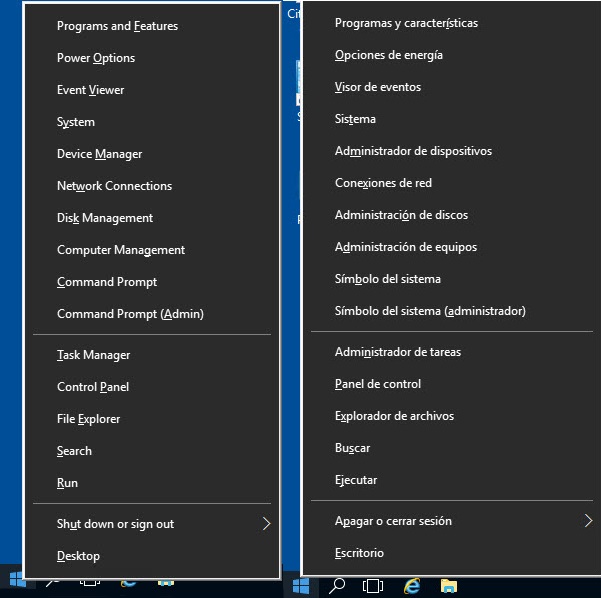
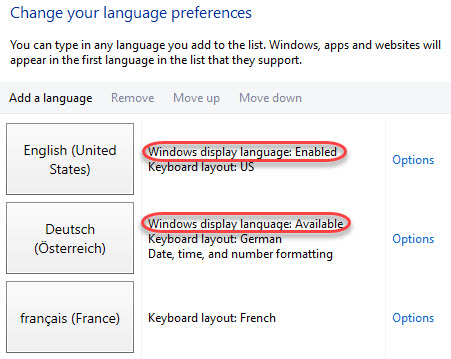
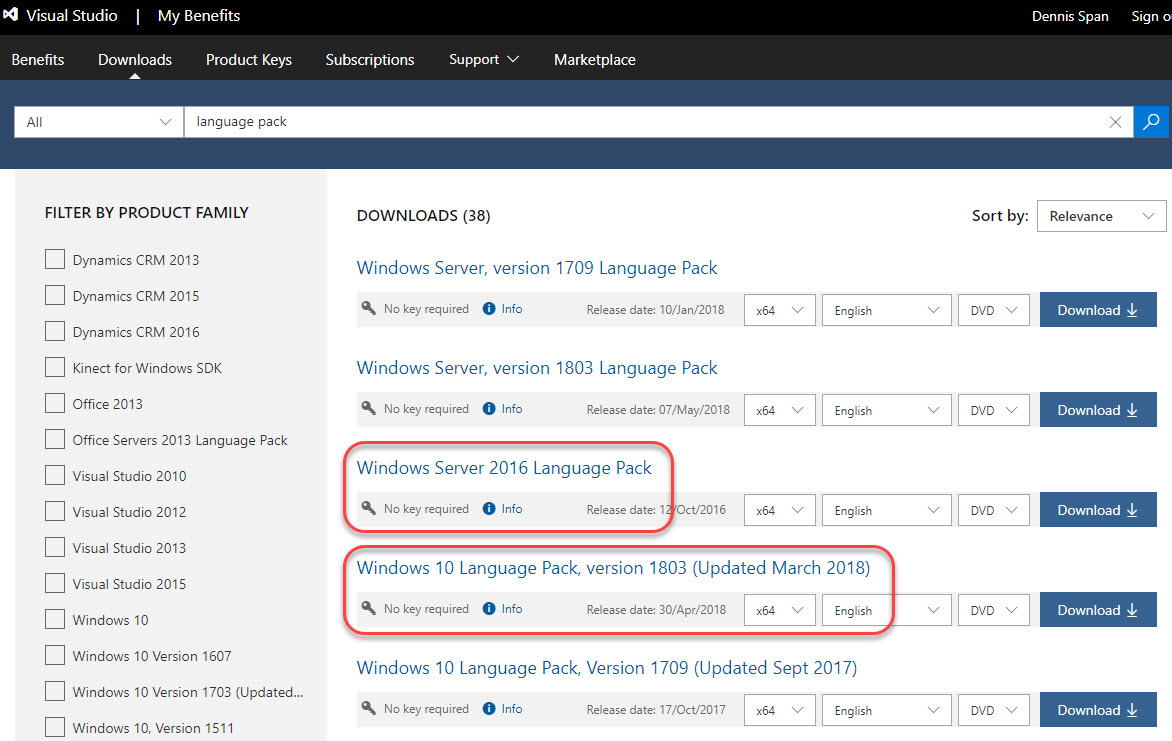
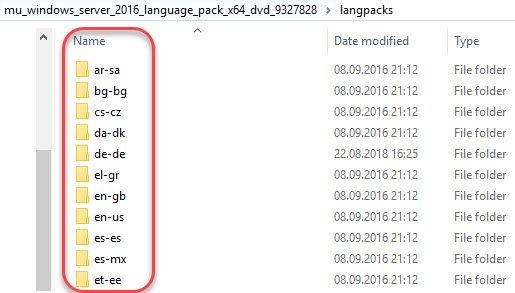
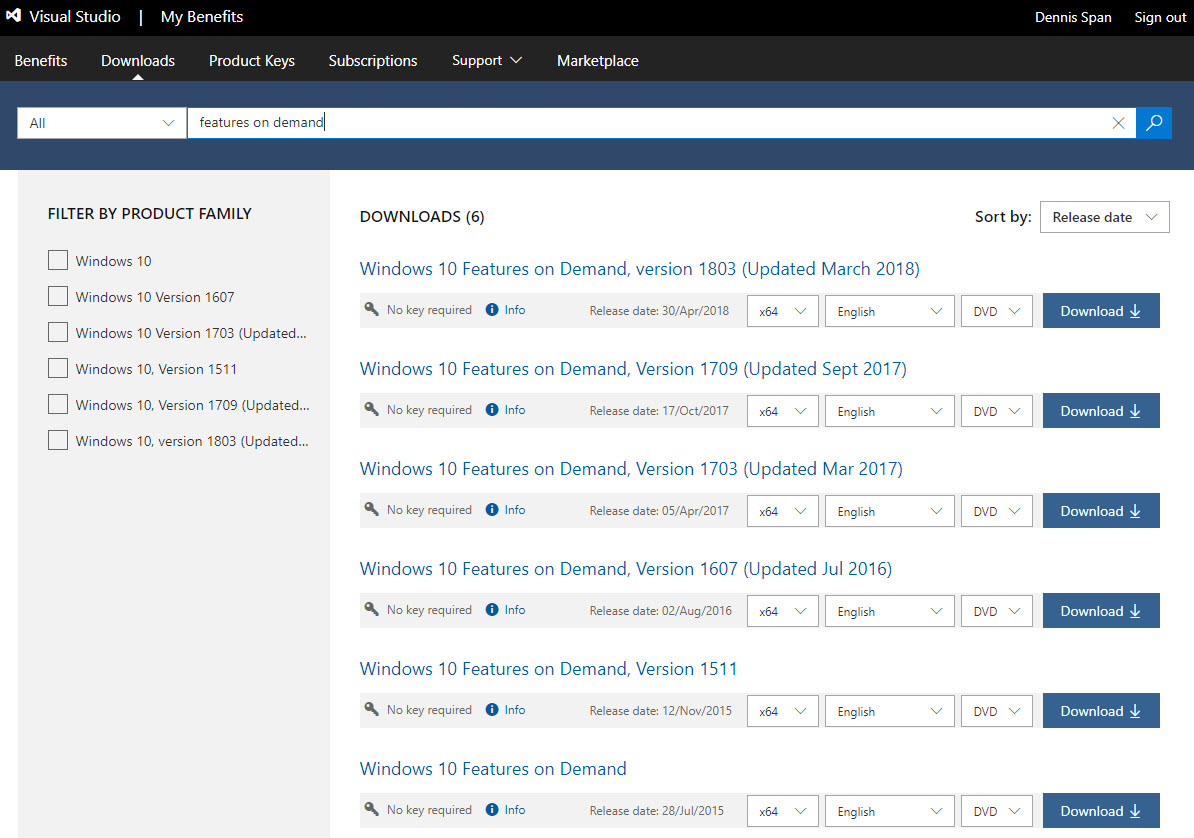


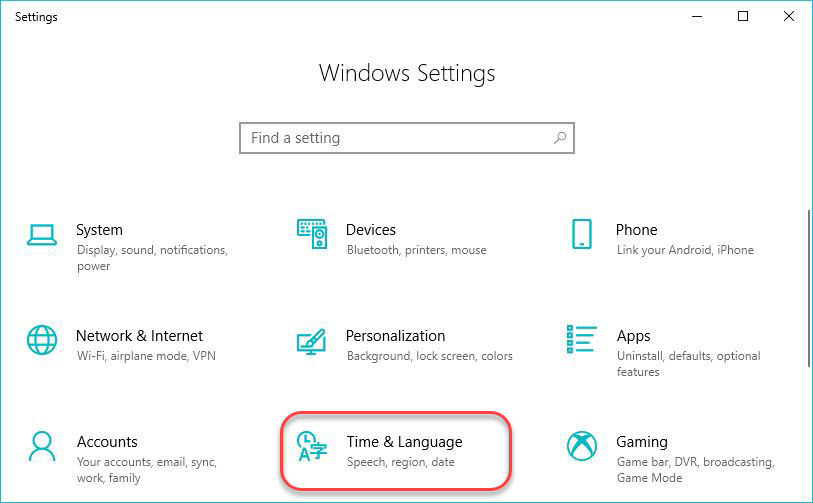

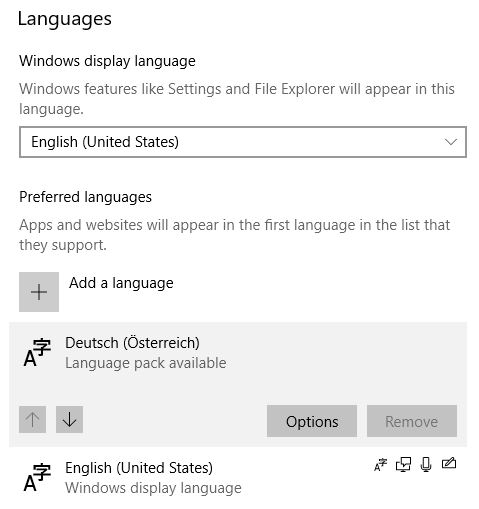
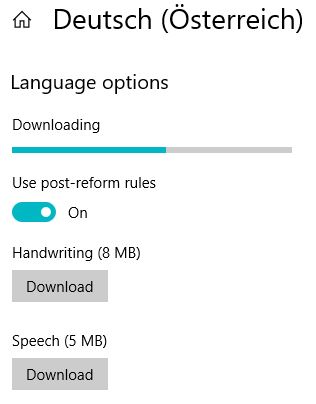


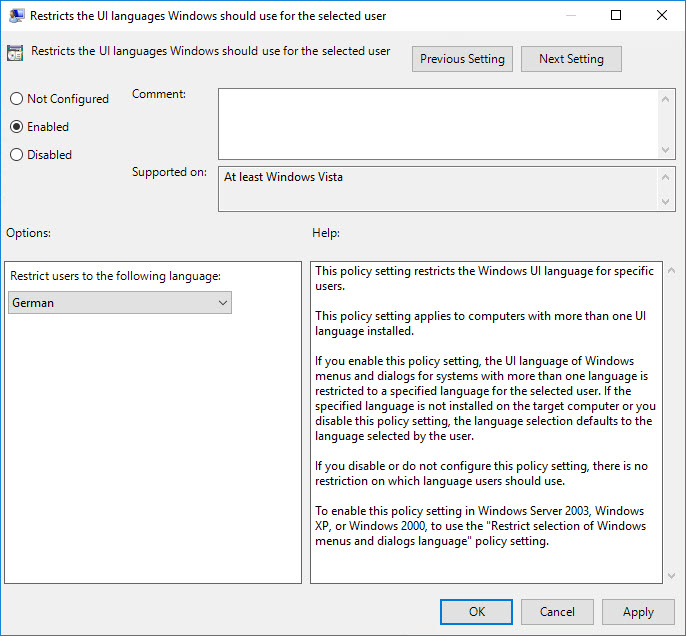


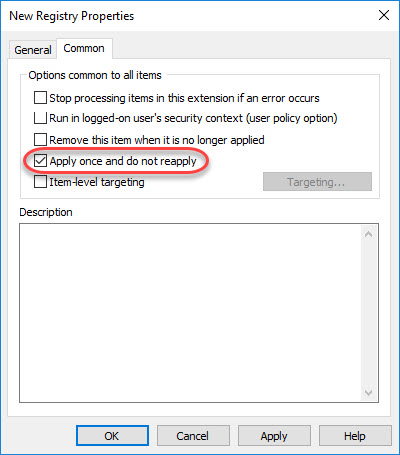
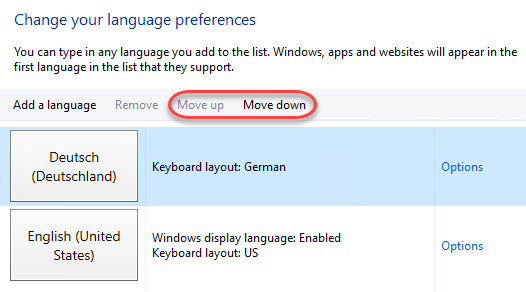
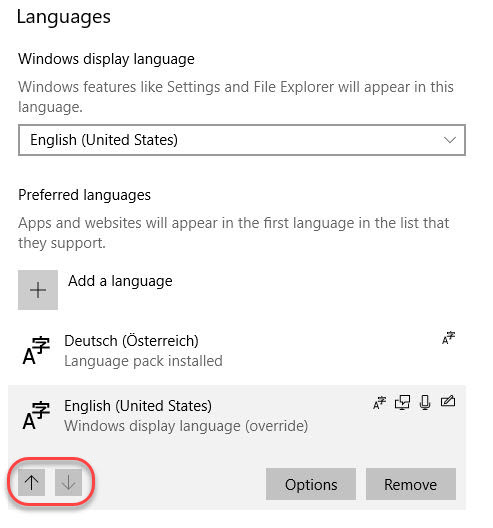
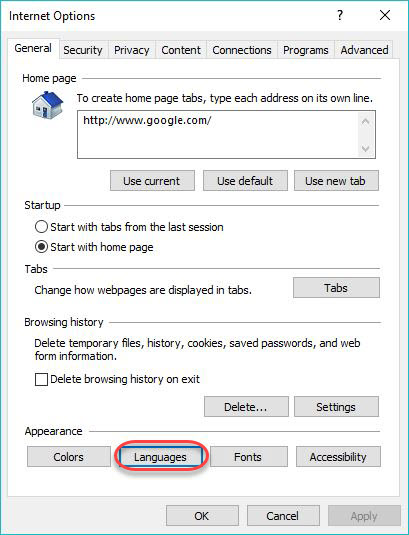
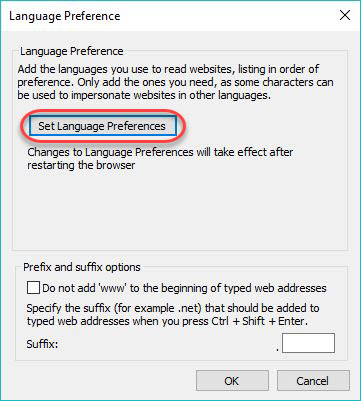
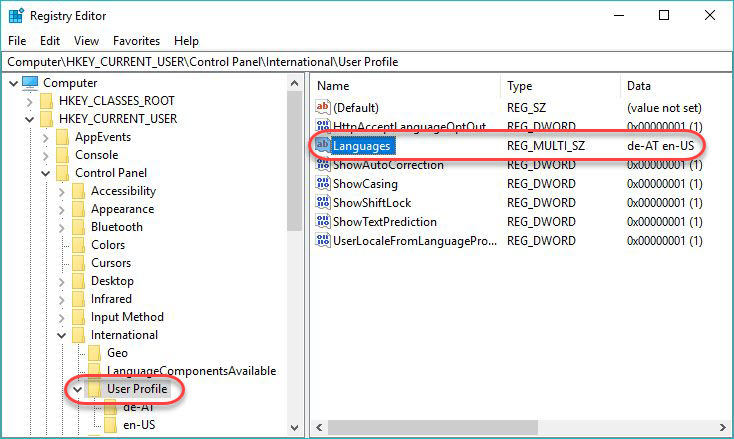
Super-informative article cutting through all the noise on this thorny subject.
In view of your extensive experience on this subject, I was hoping you might have come up against the following problem which is widely reported but doesn’t affect users in the United States (which may explain why it is not getting due attention from Microsoft).
Even though I have English (GB) installed and operational on my Google Cloud-based Windows Server 2016, the user’s Display Language reverts to the originally installed Language, i.e. English (United States), after every user sign off/sign on (via RDP). The Keyboard Language is not affected by this problem and I can change the Display Language to English (United Kingdom) via the task bar during a logon session. However it reverts back to English (United States) on next sign-on.
I have tried all of the stated approached in your article but to no avail.
Hi Roger,
I am happy you enjoyed the article. You say that this problem is widely reported. Can you send me a couple of links perhaps? The user display language is a current user setting that can only be overwritten automatically in two situations:
1) The registry value HKEY_LOCAL_MACHINE\SOFTWARE\Policies\Microsoft\MUI\Settings -> ‘PreferredUILanguages’ with the value ‘en-US’ is configured (as I state in my article this can be set via Group Policy as well).
2) The user profile is not persistent: the user gets a new, clean profile at each logon.
Please check if any of the above situations apply. If not, please get back to me.
In an RDP session, the local client keyboard is parsed to the RDP session (that is why the keyboard settings work).
Bye,
Dennis
Actually Dennis, I just found the solution not long after commenting on your article.
See:
https://answers.microsoft.com/en-us/windows/forum/windows_10-other_settings-winpc/windows-keeps-automatically-adding-en-us-keyboard/69aaea0d-f588-4d54-89fa-a632ae7bced3
I am gobsmacked by Microsoft’s continuing efforts to destabilise their operating system by introducing crazy off-the-cuff design decisions with every new release.
To quote the relevant section:
« For some reason, Windows seems to regularly check to see if I’m using the EN-US keyboard layout, and adds it if I’m not »
Actually Microsoft in 2008 added to Windows an “improvement” where a PC when booting, changes the Language and Keyboard Layout set on this PC, to the one of a nearby other PC on the network, which of course is often US, but also can be US-International, French, German, or any of the ~150 others. Of course this behavior, being full unexpected and full hidden, puts the user in a long period of doubt and fruitless search for solution.
Diego gave on 07 Oct 2012 a Total protection against these Keyboard Layout changes from nearby computers, which is immediately, totally, and reliably effective:
In RegEdit, navigate to HKEY_LOCAL_MACHINE\SYSTEM\CurrentControlSet\Control\Keyboard Layout, in right pane right-click and choose “New” then “DWORD Value”, name it “IgnoreRemoteKeyboardLayout”, then double-click it and under “Value data” type “1” (don’t mind “Hexadecimal” or “Decimal”, either will do).
Hi Roger,
I am slightly confused. I thought you had an issue with the user’s Windows display language changing, not the keyboard layout. I guess I misunderstood. Sorry. Concerning the keyboard layout, it is correct that the registry value “IgnoreRemoteKeyboardLayout” prevents that the keyboard of the local client device is parsed in an RDP session. This is also officially documented by Microsoft (https://support.microsoft.com/en-us/help/322042/input-language-of-terminal-server-client-does-not-match-that-of-termin). This is also what I meant to say with my phrase “In an RDP session, the local client keyboard is parsed to the session” in my previous comment.
The fact that the keyboard reverts back to English (US) tells me that the keyboard on your local client is set to English (US) and not English (UK). It is actually best practice to NOT create and set the registry value “IgnoreRemoteKeyboardLayout” to “1”. Under most circumstances, it is a good thing that each user logging on to the remote machine gets his or her local keyboard redirected.
But I am happy that your problem was solved!
Bye,
Dennis
IVe recently been tasked installing an additional language pack in our environment (multiple versions of windows 10) and quickly found things were not as simple as MS make them out to be.
This is by far the clearest article I’ve found on the subject, exactly what I was looking for. Thank you for taking the time to write such an informative piece.
Thank you for your very kind feedback! I am happy that the article was of some help to you.
Is there a command to check which language pack(s) is/are installed?
I’m looking for something that can be used in a batch file preferably.
Thanks in advance
Hi Keith,
$OSInfo = Get-WmiObject -Class Win32_OperatingSystem
$languagePacks = $OSInfo.MUILanguages
$languagePacks
For a batch file you can use the command “dism.exe”: dism /online /Get-Intl
Reference: https://stackoverflow.com/questions/32561430/powershell-command-to-get-all-the-language-packs-installed-on-a-server-running-w
Hi there,
I want to add addition language on Windows 10 1809 domain computers using Group policy 2012 R2. I dont want to restrict any language on Windows 10 computers. Above script is not working fine.
Could you please guide me how to do that?
Hi,
Could you please be more specific and tell me what exactly is not working for you? Are you referring the the script to install the language pack, or are you talking about the Group Policy (Preference) to configure the default language for the user?
During installation of your Windows 10 OS, You can change your OS language. Beside of If you’ve bought retail activation product license key, then you can enter it on Microsoft official site to download French language pack, For which I recommend you to buy cheap and legit license keys from ODosta Store at: http://products.odosta.com
They’re offering cheap license with lifetime warranty but before buying just search for their coupon codes too.
Excellent article – thanks for posting (and for keeping it updated).
I notice that if Windows Display Language is set to “English (Australia)” then the registry key PreferredUILanguages is set to en-GB, so it seems that the Australia language pack is part of the GB/UK language pack.
If this is correct, and the registry key only sets the Language Pack, how do you distinguish which form of English (in this case UK or Australian) you want used for the Display Language?
Hi Fintan. The question is whether or not you can actually set the Windows language to Australian or if it is 100% the same as setting the language to British. I can check if you want to.
thanks you!!
You’re welcome!
I have Windows 10 1607 with several installed language packs if I start Windows update will be update installed, but if I switch to another language will install the same update again. Do you have any idea how I can update multiple languages image?
Hi Eduard. I will need a bit more information to fully understand your situation. So you are saying that after installing certain Windows updates and afterwards switching the Windows language this triggers the same update once again? Did I understand it correctly?
Hello, we need to install the language packs offline – all downloads (bussinesscenter/MSDN) works only with new installed servers (means without any update just ISO). If the server get all microsoft-updates the language packs form the download don´t work.
Where can i get the actual language pack?
Kind regards
Hi Jürgen,
My apologies for the late reply. I have been extremely busy lately. I am not sure I understand your problem. What do you mean that all downloads only work with newly installed servers? When you download a language pack as described in the section https://dennisspan.com/managing-windows-languages-and-language-packs/#ObtainWindows10LP, you are not able to install this on an already installed server or W10 machine? And in your second remark, if I understand it correctly, you say that after you install Windows updates the already installed language packs do not work? Could you please elaborate on these issues? Which Windows version are you using? The more details you can provide the better.
Hi Dennis,
Thank you for the excellent article. I am facing an issue. I am preparing Citrix golden Image which requires me to install all 18 additional languages that supports windows server 2012 R2. I did install them successfully on the golden image. But after installation – the golden image is taking 12mins to power on/ restart takes. Anything abnormal with additional language packs installation ? Any recommendation from MS ?
Hi Raj,
I am happy you like the article. Hmm, I never came across the issue you are describing. Are you sure that the language packs are the cause? What does the event log say? You could use ProcMon to find the root cause, in particular by enabling the Boot Logging option (see this article by Mark Russinovich for more information: https://blogs.technet.microsoft.com/markrussinovich/2012/07/01/the-case-of-the-veeerrry-slow-logons/).
Very informative article, I must say Dennis! Good work!
Now what I am facing issue with is Microsoft Edge after installing English OS and then installing a certain Language Pack after it, via SCCM.
The issue I am facing is when I start Edge on that client with the language pack (Swedish) that I have installed, I get this weird kind of box rectangles on Edge where I can not see home, favorites and many other icons, they are all shown as a box. However when I point at them, I get the information in right language that what it is.
When I see the languages I can only see Swedish in “Windows Display Languages” I have to install English language all of sudden first and then I can see the icons of Edge.
It’s Windows 1809 I am working with SCCM Current Branch. I know it can be a bit out of topic but I wonder if you know what can be the root cause?
Regards
Shahid
Hi Shahid,
Sorry, but I have no suggestions for you at this moment. I have not seen this issue myself.
Thanks very much Dennis. This is the best write-up on the current state of Language Pack installs I have come across. After several hours of reading and research on the subject you have answered all of my remaining questions and filled in some gaps in my understanding of Powershell and Language Pack installation.
One update to your article – there was no new LP media released for Windows 1909 – it uses 1903 version LPs.
Many thanks for the great contribution to the community.
Russell
Thanks for the kind feedback Russell. And thanks for the information concerning the Windows 1909 LPs.
Hi Dennis,
Great article but unfortunately it doesn’t work for our situation or I’m doing something wrong. We have only 1 language pack installed, nl-NL (checked that in powershell). The thing is, preferred language is set to en-US for each new user which logs onto a machine.
More funny is that we have no en-US installed, only the keyboard layout is US English but all other regional settings are Dutch. I think the en-US comes from the keyboard layout, logically, since there’s really no other LP installed besides nl-NL.
Now I’m trying to change the preferred language order throuh the registry (GPO simulation). I’m talking about changing Control Panel\International\User Profile “Languages”. I can do this for the current user, but only when I add the Control Panel\Desktop “PreferredUILanguages”. Otherwise it simply won’t work.
Also, when I do this manually I can remove en-US from the list after changing the preferred language order. Through GPO/registry not a chance.
I’m going to try to go into audit mode and generalize the settings with correct information and see if after that it will do what we want. We simply do NOT want for the user to see Eng near the date/time or for them to have the possibility to change anything to English regional settings.
Not sure where to go from here yet. I do remember that for Windows 7 it was a simular tricky situation to get things right with languages. I just don’t remember how that was done and probably won’t work the same way on Win 10 anyways.
Hi Rem,
My apologies for the late reply. I was on holiday. Just to be sure; what exactly is the issue? Is it the Windows language, the keyboard language or the date/time settings? The keyboard language has nothing to do with the language pack. You can use any keyboard layout you like independent of the Windows display language. The same goes for regional settings. I wrote an article about regional settings which may clarify things: https://dennisspan.com/configuring-regional-settings-and-windows-locales-with-group-policy/.
Hi Dennis,
Thank you for the excellent article.
Unfortunately I am not having professional licence of either MSDN nor Visual studio.
But I need the iso for Windows 10 LP. Can you share iso on like google drive or one drive or any other source.
I have tons of PC at my office those are not connected to the internet and are not in any kind of domain.
It would be great help if you can please provide me the iso file for Windows 10.
Many thanks for the great contribution to the community.
Bhargav
Hi Bhargav. You can actually create your own ISO file using the Microsoft Media Creation Tool.
Hi Dennis,
Great Article, I have a question though.
I have language pack installed and I have created an Image of that.
I have deployed that image in another machine.
But when I run “Set-WinUserLanguageList en-US” in that machine in powershell, It is automatically deleting German language pack at times(not always).
Since there is no interent connetion in that machine.
The language pack gets delete permanantly.(Only way is to reimage it).
Is there any way to prevent the OS from deleting any language pack?
Hi Kiran,
You are right, the command “Set-WinUserLanguageList en-US” is used to (re)set the language list. The command you execute basically states that the language list should only consist of “en-US”. Thus any other language packs will be removed. What exactly are you trying to do? Why are you executing the command? Do you want to set a default language for the current user? If yes, I recommend using a Group Policy (Preference) for this.
Hi Dennis,
Thank you for the excellent article.
I have one problem, when trying to create a gpo with Regional Options one country and language is missing from the list.
Do you know how I can add missing Regions?
Hi Annika. I do not think it is possible to add regions to the Group Policy Preference. These are pre-defined. In this particular situation you will have to configure the regional settings via registry.
Hi Dennis,
Excellent article.
I am searching since 2 days to know end to end about multi language. By God’s grace today I found your article which saved customer escalations on delay.
I am glad the article helped you Venkat! Thanks for the kind feedback!
hello dennis
took me a while to find this article but im glad i did. very helpful
W10 1909 upgrade messes with the spell checker in IE11 (yeah i know who the heck still uses that browser) having to find the FOD components from VLSC and then adding them to the online image using DISM has fixed the issue.
Pingback: Managing Windows Languages and Language Packs – Tech Blog
Thanks for this article!
But I have one Problem: I downloaded the Language Packs from the Microsoft Partner Center. I’m I execute the Add-WindowsPackage (Add-WindowsPackage -Online -PackagePath C:\Users\User\Documents\lp.cab -NoRestart) command, i get the following error:
WARNUNG: Fehler bei “Add-WindowsPackage”. Fehlercode: 0x800f081e
Add-WindowsPackage : Fehler bei “Add-WindowsPackage”. Fehlercode: 0x800f081e
Can you help me?
Hi Johann,
This error stands for “this specified package is not applicable to this image”. Please make sure to download the language pack for your exact version and edition (e.g. Professional, Enterprise) of Windows.
Hi Dennis,
Thanks for the great article.
I would like to get your advise on the language pack issue that I’m facing.
> I have a request from business to have the ability to type in Japanese from Citrix Windows 10 VDI.
> I installed Japanese language on the Master Image with my admin account (after tweaking with the WSUS settings). Everything works fine with my account on the Master Image.
> Thinking it would work, I deployed it for testing with my normal account – I need to add back Japanese language for my account, but I don’t have the ability to type in Japanese (basic typing feature is not there?)
I found your blog and was hoping this is what I need.
I download the Windows 10 FOD iso file and extract the basic language feature for Japanese and when I tried to install it, I getting error 0x800f0818.
Are you able to advise how to get this works as I can’t seems to find anything from Google.
Thanks in advance
Hi Ken, please make sure that the language pack is the correct one for your operating system. Make sure that there are no pending reboots. Also, make sure to install all language pack components using an administrative account, but perform all testing with a regular user account. Also, be aware that a remote session will by default redirect the keyboard of the local endpoint into the session.
HI Denis,
we use published APP %SystemRoot%\System32\control.exe /name Microsoft.Language for end user, all works on Win2012 or Win2016
But on Win2019 or new verison of Win10 cannot run, app ends with error.
Did you have some experiences with this?
Thanks
Roman
Hi Roman. Apologies for my late reply. I tested this on Windows 10 21H2 and the command works fine. Are you sure that you do not restrict the use of this control? Do you perhaps have a group policy configured that prevents the user from launching these settings (either a computer or user policy, https://docs.microsoft.com/en-us/troubleshoot/windows-client/group-policy/use-settings-app-group-policy).
Hi Dennis, I try on Windows 2019 again, without GPO. But still same. I open case on citrix support too, but they still dont have any solution.