Dealing with Citrix ADMX files can be confusing. But there is hope on the horizon. It looks like Citrix finally got it under control.
The issue
The implementation of Citrix ADMX files has been a bit chaotic so far. Remember this view? A tad bit messy I would say.
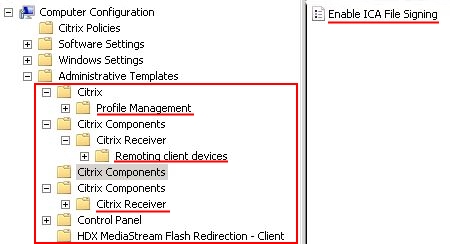
Your central ADMX repository contained the following five Citrix ADMX files:
- ctxprofile5.x.0.admx
- ica-file-signing.admx
- HdxFlash-Client.admx
- receiver.admx
- receiver_usb.admx
These files were not in sync with one another.
The solution
It seems that Citrix also realized that the above structure was not the way to go, so they implemented something new.
You now only need three ADMX files (+ corresponding language files of course):
- ctxprofile5.6.0.admx
- CitrixBase.admx*
- receiver.admx**
*This file is new. It only has one purpose, which is to define the shared “Citrix Components” folder in the Group Policy editor.
**This file belongs to Citrix Receiver 4.6
The following ADMX files have now been merged in the new “receiver.admx” file:
- HdxFlash-Client.admx
- ica-file-signing.admx
- receiver_usb.admx
There is more than one way to get these new ADMX files:
- Citrix Receiver – CitrixBase.admx and receiver.admx:
- Download the ADMX files as a stand-alone package in the section Download for Admins (Deployment Tools): Receiver 4.6 for Windows
- Download and install Receiver and then copy the files from the Citrix Receiver installation directory: C:\Program Files (x86)\Citrix\ICA Client\Configuration
- Citrix User Profile Manager – CitrixBase.admx and ctxprofile5.6.0.admx:
- Download the software User Profile Manager 5.6 in the section Components that are on the product ISO but also packaged separately.
Extract the ZIP file:- The ADMX file for the User Profile Manager is located in the directory:
Group Policy Templates\en - The ADMX file CitrixBase is located in the following directory:
Group Policy Templates\CitrixBase
- The ADMX file for the User Profile Manager is located in the directory:
- Download the XenDesktop 7.12 ISO file in the section Product ISO.
Extract the ISO file:- The ADMX file for the User Profile Manager is located in the directory:
x64\ProfileManagement\ADM_Templates - The ADMX file CitrixBase is located in the following directory:
x64\ProfileManagement\ADM_Templates\CitrixBase
- The ADMX file for the User Profile Manager is located in the directory:
- Download the software User Profile Manager 5.6 in the section Components that are on the product ISO but also packaged separately.
| Update (16.02.2017): In XenDesktop 7.12 the new CitrixBase.admx is also available for Citrix FAS (Federated Authentication Service). To get the ADMX files you have to first install the FAS component. By default, the ADMX and ADML files are located in the directory C:\Program Files\Citrix\Federated Authentication Service\PolicyDefinitions. Please see the article Citrix Federated Authentication Service (SAML) written by Carl Stalhood on how to install and configure FAS.As far as I can tell the latest version of Citrix Sharefile does not include the unified CitrixBase.admx file yet. There is a “base ADMX” file for ShareFile itself though; the file ShareFile.admx. The ADMX files ShareFileDriveMapper.admx and ShareFileSync.admx both use the ShareFile.admx base file. The ADMX files for ShareFile On-Demand Sync for XenApp and Desktop and ShareFile Sync for Windows are identical. The ADMX file Citrix Workspace Environment Management Agent Host Configuration v4.0.admx for Citrix Workspace Environment Management also does not yet support the CitrixBase.admx file. The file name does contain a nice typo though (Citrix Worskpace Environment). To get the ADMX files, download and extract the ZIP file containing the installation sources. The ADMX and ADML files are located in the subdirectory Configuration ADM – ADMX. Update (21.02.2017): |
The remainder of this paragraph explains how to update the central ADMX repository in your domain.
- Central ADMX repository:
\\%LogonServer%\sysvol\#DomainName#\Policies\PolicyDefinitions - Central ADMX repository for the language files:
\\%LogonServer%\sysvol\#DomainName#\Policies\PolicyDefinitions\#language-country#
- Delete the old Citrix ADMX language files (= *.ADML) from the repository:
- ctxprofile5.x.0.adml (replace the “x” with the correct version)
- ica-file-signing.adml
- HdxFlash-Client.adml
- receiver.adml
- receiver_usb.adml
- Delete the old Citrix ADMX files from the repository:
- ctxprofile5.x.0.admx (replace the “x” with the correct version)
- ica-file-signing.admx
- HdxFlash-Client.admx
- receiver.admx
- receiver_usb.admx
- Copy the new Citrix ADMX language files (= *.ADML) to the repository:
- ctxprofile5.6.0.adml
- CitrixBase.adml
- receiver.adml
- Copy the new Citrix ADMX files to the repository:
- ctxprofile5.6.0.admx
- CitrixBase.admx
- receiver.admx
And now you are done. If you would like to test the ADMX files before updating the central ADMX repository you can use the local ADMX repository on a server:
- Copy the ADML and ADMX files to the local ADMX repository (C:\Windows\PolicyDefinitions)
- Open the local group policy console go to Start, Run, and enter the command gpedit.msc. You will now see the new ADMX files.
Note: your group policy settings are NOT affected when you update ADMX files. Your settings are stored in different files within the group policy:
- Registry.pol -> contains group policy settings
- *.xml (e.g. Files.xml) contains your group policy preference settings
- Policies.gpf -> contains the settings of your Citrix policy (NOT the ones based on an ADMX file)
The path to your group policy is as follows:
\\%LogonServer%\sysvol\#DomainName#\Policies\#PolicyGUID#
The result
The group policy console now looks like this:
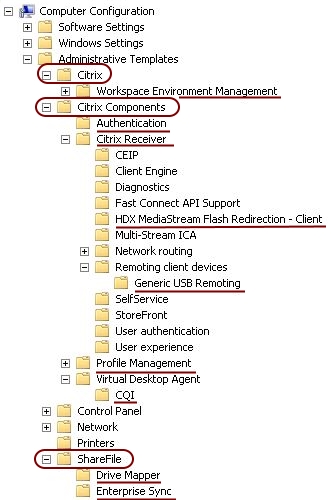
Most items are now stored under Citrix Components, except for the Workspace Environment Management and ShareFile policies. Still, it is quite an improvement I would say.
I am happy with the progress Citrix made. But since I am a bit of a stickler, I still see room for improvement. For example, the name of the ADMX file should always start with “Citrix” in my opinion. This makes it a lot easier to identify all Citrix-related ADMX files in the central repository. Also, the first letter of the ADMX file should start with a capital letter, but now I am nitpicking.
Dennis Span works as a Lead Account Technology Strategist at Cloud Software Group in Vienna, Austria. He holds multiple Citrix certifications (CCE-V). Dennis has been a Citrix Technology Advocate (CTA) since 2017 (+ one year as Citrix Technology Professional, CTP). Besides his interest in virtualization technologies and blogging, he loves spending time with his family as well as snowboarding, playing basketball and rowing. He is fluent in Dutch, English, German and Slovak and speaks some Spanish.

well done
Thanks a lot!
Pingback: EUC Weekly Digest – February 11, 2017 – Carl Stalhood
Do I understand that right: This works also for older versions of Citrix Receiver 4.x and Citrix Profile Management 5.x, right?
Hi Ewald,
If you are referring to the newly organized policy structure the answer is unfortunately “no”.
The new ADMX file “CitrixBase.admx” is only included in the latest versions of for example Receiver (4.6) and the User Profile Manager (5.6).
When you open the file “receiver.admx” (in notepad for example) you see in line 6 a reference to the name space “Citrix.Policies.Base”. This name space is defined in the “CitrixBase.admx” file in line 15.
Without this reference, which is not present in older ADMX files, these policy settings will never be shown under the new common header.
Pingback: Scripting the complete list of Citrix components with PowerShell - Dennis Span
Hey bro,
what about “icaclient_usb.adm”, located in Support\Configuration\en (XenApp/XenDesktop installation media)? Seems to be still not included in receiver.admx.
Thx!